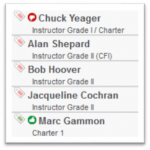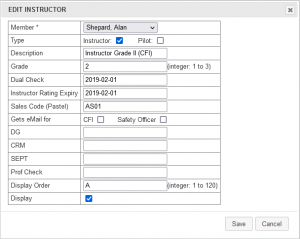Difference between revisions of "Instructors"
| (19 intermediate revisions by the same user not shown) | |||
| Line 1: | Line 1: | ||
==The Booking Sheet== |
|||
| ⚫ | |||
[[Image:Instructor_Booking_Sheet.png|150px|left]] |
|||
The Book A Flight system includes rows on the booking sheet (between the two weather lines) for Instructors and/or Charter Pilots. Each instructor / charter pilot is listed together with summary information about them. |
|||
Next to each entry are two indicators – one indicates if the person has passed the green-tag check and the other indicates (for pilots who are configured as charter pilots) if the person passes all of the validation required for charter pilots. |
|||
A charter pilot cannot authorise a charter flight if they do not have a green thumbs-up indicator here. Instructors who are NOT also charter pilots will not have the second indicator next to their name. |
|||
==Managing Instructors== |
|||
[[Image:Instructor_listing.PNG|1100px]] |
[[Image:Instructor_listing.PNG|1100px]] |
||
| ⚫ | |||
| Line 11: | Line 20: | ||
===Details=== |
===Details=== |
||
[[Image:EInstructors.PNG|thumb|right]] |
|||
The following details need to be completed: |
The following details need to be completed: |
||
| Line 16: | Line 26: | ||
* Member |
* Member |
||
: To be created as an Instructor or charter pilot, there would already need to be a [[Members]] entry for the particular individual. Please choose the person from the available list. |
: To be created as an Instructor or charter pilot, there would already need to be a [[Members]] entry for the particular individual. Please choose the person from the available list. |
||
* Type |
|||
: Indicate if this person is an instructor, a charter pilot or both |
|||
* Description |
* Description |
||
: This can contain whatever information is deemed pertinent. It may be the Instructor's Grade, or it may contain other information - such as "CFI" if appropriate |
: This can contain whatever information is deemed pertinent. It may be the Instructor's Grade, or it may contain other information - such as "CFI" if appropriate |
||
| ⚫ | |||
: This field contains the accounting code for the Instructor |
|||
* Grade |
* Grade |
||
: The |
: The instructors grade, if applicable |
||
* Dual Check |
|||
: The date of expiry of this instructors dual check (format yyyy-mm-dd) |
|||
* Instructor Rating Expiry |
|||
: The Instructor rating expiry date (format yyyy-mm-dd) |
|||
| ⚫ | |||
: The Pastel sales code if you are using sales codes for allocation within Pastel. See the "Sales Codes" section of the [[Pastel_Integration]] documentation page for details. |
|||
* Gets eMail for |
|||
: Indicate if this person gets sent email targeted at the CFI and / or the Safety Officer |
|||
* DG |
|||
: The date of expiry of this person's Dangerous Goods certification |
|||
* CRM |
|||
: The date of expiry of this person's CRM certification |
|||
* SEPT |
|||
: The date of expiry of this person's SEPT certification |
|||
* Prof Check |
|||
: The date of this person's next proficiency check |
|||
* Sort Order |
* Sort Order |
||
: Obsolete field - now managed by the sort order on the instructor listing screen above |
|||
: Entries are sorted according to the contents of this field. It can be used to list the CFI first, to group full time and part time instructors together, and so forth. |
|||
* Display |
* Display |
||
: This entry determines whether or not the Instructor appears on the booking sheet. Instructors appear on the sheet grouped below the aircraft. |
: This entry determines whether or not the Instructor appears on the booking sheet. Instructors appear on the sheet grouped below the aircraft. |
||
| Line 29: | Line 55: | ||
== Edit an Instructor == |
== Edit an Instructor == |
||
On the left of each item in the Instructor list is an edit icon. Click on the edit icon [[Image: |
On the left of each item in the Instructor list is an edit icon. Click on the edit icon [[Image:Edit.png]] to edit any of the fields described above. |
||
==Activity== |
==Activity== |
||
When viewing the list of Instructors, there is an Activity icon [[Image: |
When viewing the list of Instructors / charter pilots, there is an [[Activity]] icon [[Image:Activity.png]] after the Edit icon. Since all flights are recorded, a full log is compiled and can be viewed here. |
||
==Instructor Availability== |
==Instructor Availability== |
||
The third icon next to each |
The third icon next to each entry provides a further link to the [[Availability]] page[[Image:Availability.png]]. Availability can be edited by the Instructor, or on his/her behalf by an Administrator. |
||
==Student and Instructor linking and Tracking== |
|||
Students can be linked to a specific instructor, and their prograss tracked - please see the documentation on [[Student_Progress_Tracking]] for details. |
|||
==Duty Period Tracking== |
|||
The booking system has a certain number of pages in the future, on which a person can make bookings. This is generally set to 28 days, but is controlled by the system configuration for a specific installation. In essence, the instructor availability template is used when a new page is added to the booking sheet each night. In other words, tonight a page will be added for 28 days time. Instructors will be marked available / unavailable on this new page based on their template settings for the day of the week in question. |
|||
The system tracks Part 141 instruction duty periods - please [https://www.bookaflight.co.za/movies/showFilm.php?movie=BAFDutyPeriods this training video] for details. |
|||
This template, however, is only used when adding '''new''' pages to the booking sheet. Changes to the template do not affect the existing pages in the booking sheet. In other words, if today (say, a Monday) you change you template, and block out a set of slots on "Tuesdays" there will be no change to your booking sheet for tomorrow, as that page was already part of the booking sheet, and pilots may have made bookings for you in affected slots tomorrow. The changes you make to the template today are only used to block out the slots in pages as they are added to the booking sheet in 28 days time. |
|||
The bottom part of the instructor availability screen has a section headed "Update Availability By Date Range". In this section you can mark yourself available / unavailable for a specific date range, and this section affects the existing pages in the booking sheet. For this part, if you indicate that you are unavailable for a certain time window the system will check to see if any pilots have bookings with you in this window before marking you unavailable. If there are any bookings you will get a warning message indicating that you can not make yourself unavailable in this time window until you have canceled these bookings or moved the booking onto another instructor. |
|||
--[[User:Pamela@bookaflight.co.za|Pamela@bookaflight.co.za]] 21:24, 1 June 2008 (SAST) |
--[[User:Pamela@bookaflight.co.za|Pamela@bookaflight.co.za]] 21:24, 1 June 2008 (SAST) |
||
Latest revision as of 15:19, 7 October 2023
The Booking Sheet
The Book A Flight system includes rows on the booking sheet (between the two weather lines) for Instructors and/or Charter Pilots. Each instructor / charter pilot is listed together with summary information about them.
Next to each entry are two indicators – one indicates if the person has passed the green-tag check and the other indicates (for pilots who are configured as charter pilots) if the person passes all of the validation required for charter pilots.
A charter pilot cannot authorise a charter flight if they do not have a green thumbs-up indicator here. Instructors who are NOT also charter pilots will not have the second indicator next to their name.
Managing Instructors
The "Instructors / Charter Pilots" menu option is available to Administrative staff and Instructors only. It comprises a list of available Instructors and charter pilots registered in the system, together with a set of action buttons next to each entry.
Add an Instructor / Charter pilot
An Instructor or charter pilot can be added into the Book-a-Flight system by clicking on the Instructor/Pilot icon ![]() and then clicking the plus icon
and then clicking the plus icon ![]() .
.
You are then presented with a screen requiring values for each of the aspects of an instructor and/or charter pilot.
Details
The following details need to be completed:
- Member
- To be created as an Instructor or charter pilot, there would already need to be a Members entry for the particular individual. Please choose the person from the available list.
- Type
- Indicate if this person is an instructor, a charter pilot or both
- Description
- This can contain whatever information is deemed pertinent. It may be the Instructor's Grade, or it may contain other information - such as "CFI" if appropriate
- Grade
- The instructors grade, if applicable
- Dual Check
- The date of expiry of this instructors dual check (format yyyy-mm-dd)
- Instructor Rating Expiry
- The Instructor rating expiry date (format yyyy-mm-dd)
- Sales Code
- The Pastel sales code if you are using sales codes for allocation within Pastel. See the "Sales Codes" section of the Pastel_Integration documentation page for details.
- Gets eMail for
- Indicate if this person gets sent email targeted at the CFI and / or the Safety Officer
- DG
- The date of expiry of this person's Dangerous Goods certification
- CRM
- The date of expiry of this person's CRM certification
- SEPT
- The date of expiry of this person's SEPT certification
- Prof Check
- The date of this person's next proficiency check
- Sort Order
- Obsolete field - now managed by the sort order on the instructor listing screen above
- Display
- This entry determines whether or not the Instructor appears on the booking sheet. Instructors appear on the sheet grouped below the aircraft.
Edit an Instructor
On the left of each item in the Instructor list is an edit icon. Click on the edit icon ![]() to edit any of the fields described above.
to edit any of the fields described above.
Activity
When viewing the list of Instructors / charter pilots, there is an Activity icon ![]() after the Edit icon. Since all flights are recorded, a full log is compiled and can be viewed here.
after the Edit icon. Since all flights are recorded, a full log is compiled and can be viewed here.
Instructor Availability
The third icon next to each entry provides a further link to the Availability page![]() . Availability can be edited by the Instructor, or on his/her behalf by an Administrator.
. Availability can be edited by the Instructor, or on his/her behalf by an Administrator.
Student and Instructor linking and Tracking
Students can be linked to a specific instructor, and their prograss tracked - please see the documentation on Student_Progress_Tracking for details.
Duty Period Tracking
The system tracks Part 141 instruction duty periods - please this training video for details.
--Pamela@bookaflight.co.za 21:24, 1 June 2008 (SAST)