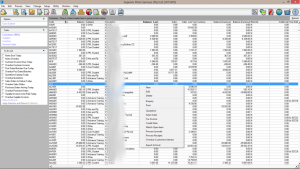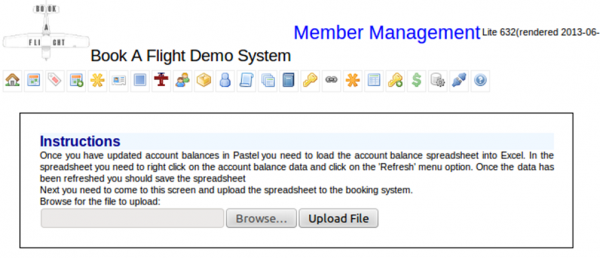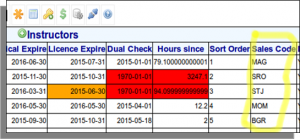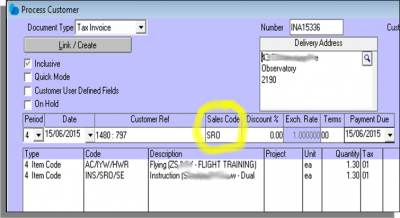Pastel Integration
Pastel Integration
Sending invoice details TO Pastel
The book a flight system is able to export invoice information in a format that can be imported into the Pastel accounting package.
SETUP : Correct Pastel Codes
This is explained in more detail on the Invoice Items page. There are several types of codes that have to exist on one or both systems for the integration to work.
These are:
- Member / student code
- Every member in the Book A Flight system must have their specific Pastel code loaded. When we extract details about an invoice for a pilot the extract used this pastel code to indicate which pilot the invoice belongs to. The pastel code needs to be saved in the field called “Pastel Account Number” on the member record. This field, within Book A Flight, is only visible to administrators or people holding the “FINANCE_ADMIN” security key. Additionally, every member record indicates a “Membership Type”. This is used to indicate which price a given member will pay for a certain aircraft. The idea here is that you could have one price for “student” pilots, a different price for “hire and fly” pilots and a third price for “employees” of your school or club. You can create any number of membership types by using the
- Flight codes
- These are set using the “Maintain Aircraft Prices and Account Codes“ section. Every aircraft in the system needs to have a pastel code and a price for each of the membership types created in the above section. So, for example, “students flying ZS-KBK” would have a certain pastel code, and would pay price X per hour, while a “hire and fly flying ZS-KBK” would have a different pastel code and would pay a price of Y per hour. You can thus have different prices for the same aircraft, for different groups of pilots, and each combination of aircraft and group would have a unique pastel code.
- Instruction codes
- These are set using the “Maintain Instruction Prices and Account Codes“ section. There also needs to be a unique pastel code (and a price) loaded for each instructor, for each type of instruction that can be given. So, for example Alan Shepard, for Dual instruction has a certain pastel code and price, while Chuck Yeager has a different pastel code and (perhaps different) price for this same type of instruction. Alan Shepard has a different code for Solo instruction.
- Fuel Charges
- Normally fuel costs are part of the base hourly rate for an aircraft. However, if you wish to have the fuel charge as a separate line item then you need to capture two fields on the respective aircraft record. These fields are "Fuel Charge" and "Fuel Account Code". If you have a zero value for fuel charge then no code is required and no fuel line item is added to each invoice. If you enter a fuel charge then you must capture the corresponding Fuel Account Code.
GENERAL CONFIGURATION ( SYSTEM CONFIGURATION SCREEN )
There are several global parameters that need to be correctly configured for Pastel integration to work. These are found in the “Accoutns” section of the system configuration screen and include:
- EXPORTPASTELTO - This is either an email address (in which case the export file is sent as an email attachment) or the word FILE, in which case the exported file is downloaded immediately to the computer of the person initiating the export. Most clients keep this set to FILE.
- HOME_FIELD_LANDING_CODE - This is the Pastel code to use for landings at the home field.
- HOME_FIELD_LANDING_FEE – This is the Rand value of a landing at the home field.
- YEAR_START_MONTH - This is the month in the year that corresponds with your first financial month. It is used to allocate "Reporting Period" correctly within Pastel.
- EXPORT_FLIGHT_TYPE - YES or NO - This is used to indicate if the flight types should be included in the export. Including the flight types in the export requires that these be set up as commission entries in Pastel. Most clients keep this set to NO.
EXPORT: How to get information out of the booking system
Click on the toolbar item "Flights". This will present you with a list of all flights that have not been exported yet. You need to tick the box next to the entries you are wanting to export, and then press the button at the bottom of the page "Export to Pastel"
The system will generate an export file for the ticked flights and send it to the configured email address, or if the configuration is FILE, will offer you the newly generated interface file for download.
IMPORT: How to get information into Pastel
Download the interface file (of save the file from your email) into a temporary location on your local computer.
On the Pastel menu, select "Process", "Customers" and get to the "Tax Invoice" screen.
On this screen,
- click on the "Batch" button
- select "Import".
- avigate to the file you saved from your email address
- press the "Process" button.
Getting account balances FROM Pastel INTO BookAFlight
SETUP : Pastel
There are one common code that has to exist on both systems for the integration to work. This is the field called Pastel Account Number on the Members record for each pilot.
Once these are correct you can proceed to transfer account balances from Pastel to Book A Flight.
Transfer account balances
This is a three step process - first we need to extract the correct data from Pastel into Excel. Then we need to save the Excel file in a specific format. Then we need to upload that formatted file into Book A Fligt.
STEP 1. Export from Pastel: Open Pastel and select the explorer option (if not already open). This is the first icon in the group in the right hand side of the Pastel toolbar. In the "Tasks" box on the left hand side, select "CUSTOMERS". Then right-click with the mouse over the data grid to open the dialogue box and then select "Export to Excel". This will launch Excel with the customer data displayed.
STEP 2. Save from Excel: In Excel, choose “save as” and save the current sheet as a CSV file. You can place this file anywhere you like, and name it anything you like.
STEP 3. Import to Book A Flight: Navigate to the “Members” screen in Book-A-Flight where you see a list of pilots (manage “Members”). On this screen is a link to “Import Account Balances”. Click this link and you will be take to the following screen.
Click the “Browse” button, and find the CSV file saved in step 2, and then click “Upload File”. The file will be sent to the booking system and processed such that each pilot's balance is updated to the value in the Pastel report.
NOTE: More generally, Book A Flight can import account balances from any accounting package that can create CSV files so long as the following is true of the CSV file.
- 1. The first line of the CSV file must contain the field names
- 2. Somewhere in the first 10 fields (columns) there must be a column called "Code" which contains whatever unique key matches each pilot's "Pastel Account Code" entry
- 3. Somewhere in the first 10 fields (columns) there must be a column called "Balance" which contains the current account balance of the respective pilot.
The system will work out which columns contain these two fields based on these names.
Using Sales Codes
Within Pastel there is a facility to define “sales codes” and to have a sales code linked to each invoice captured. There sales codes are usually used to track sales volumes for sales staff who are on a commission based employment contract, and allow for Pastel to report on invoices generated against each sales code (typically all sales by a certain sales agent). The Book A Flight system now has facility to link one of two different types of sales codes to each invoice. The two different sales code types are “flight type” and “instructor”. To select between the different sales code options you need to edit the new system configuration entry called EXPORT_SALES_CODE. The allowable options for this configuration entry are:
- NONE – no sales codes are included in the Pastel interface code (this is the default setting for schools that are not using sales codes to report on activity)
- FLIGHT_TYPE – the export process will use the “Key” value from the Flight Type list as the sales code. With this “sales code” in effect you will be able to report within Pastel on the total value of all flights of each type – in other words “how much did we make from intro flights vs. ab-initio training vs. night ratings, etc.
- INSTRUCTOR – the export process will use the new field called “Sales Code” on the instructor records and will export this sales code as part of each invoice generated. With this sales code in effect you will be able to report from within Pastel on the total value of all flights associated with each instructor.
Once you have indicated one or other of the above sales code preferences the resultant sales code is then imported as part of the transfer process, and is populated into the “Sales Code” field on the Pastel invoice. Note that the import process will fail if you have selected a sales code option but have not loaded corresponding sales codes in both Pastel and the book-a-flight system.