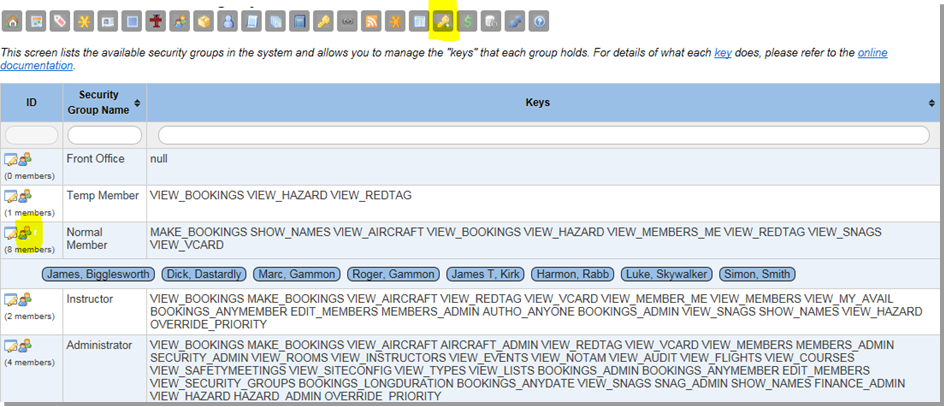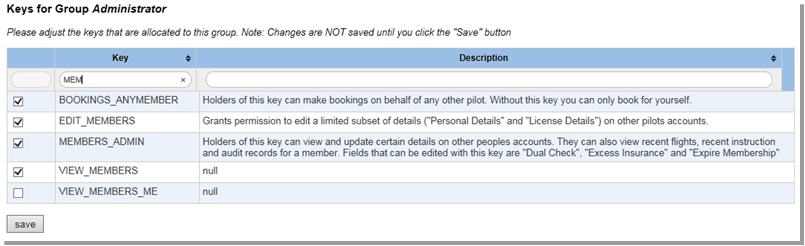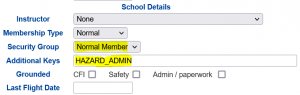Security Groups
The system is build around a security system that allows owners to grant permissions to users and groups in a very flexible manner. Permissions can be granted based on the person being allocated to a security group, however each person can be given any one of the "Keys" to the system. Each key allows access to a certain functionality.
In a default installation, there are four main security groups: Temp members (visitors and hire and fly), Normal members, Instructors and Administrators.
Each of these 4 groups is assigned a standard set of keys to the system. The available Keys and what they control can be found here.
When viewing the different security groups you are able to see how many members are linked to each security group, as indicated in the next image. In this image we can see that there are 8 members with security group “Normal Member” and 4 members who are members of the “Administrator” group.
Click on the highlighted icon to get a listing of the names of the members within each group. You can click on a person’s name to get into the membership details screen for the specific member.
When changing the keys that a certain security group has, the screen will list all of the available keys, with a tick-box next to each. The current keys for the group in question will be ticked. Adjust the permissions by ticking or un-ticking the key you wish, and then click the SAVE button at the bottom of the screen. On this screen changes are NOT saved until you click the SAVE button.
To aid in setting the permissions, each key has a corresponding “description” which explains which aspect of the system is controlled by that key
Extra permission for a single member
If you wish to give extra permissions to a single member (without making them a member of a higher security group) you can do this by copying the key, or keys required and putting them into the "Additional Keys" section on the Members record. So, for example, the screen to the right indicates a member who belongs to the "normal pilot" security group but has additional permission for administration of Hazards, Incidents and Accidents.