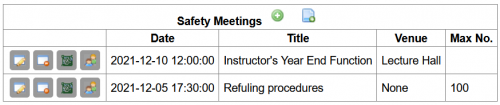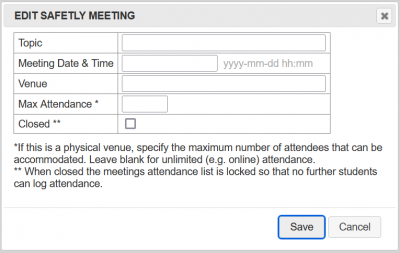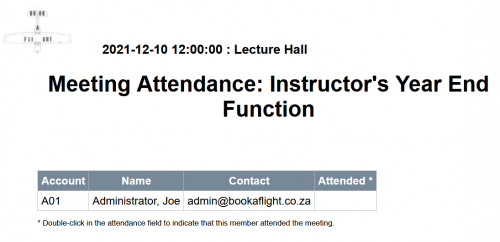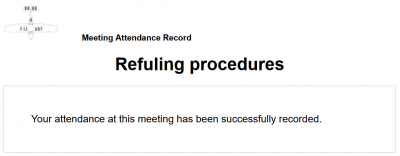Difference between revisions of "Safety Meetings"
| (17 intermediate revisions by the same user not shown) | |||
| Line 1: | Line 1: | ||
==Safety Meetings== |
==Safety Meetings== |
||
The safety meetings module allows you to track which pilots have attended which safety meeting. Optionally, safety meeting attendance can form part of the green-tag process, where you block pilots from clearing the green-tag process if they have not attended the requisite number of safety meetings. |
The safety meetings module allows you to track which pilots have attended which safety meeting. Optionally, safety meeting attendance can form part of the green-tag process, where you block pilots from clearing the green-tag process if they have not attended the requisite number of safety meetings. Access to the management of safety meetings is controlled by the "VIEW_SAFETYMEETINGS" key. |
||
| ⚫ | |||
| Line 11: | Line 12: | ||
2. Enter the date and the topic for the safety meeting |
2. Enter the date and the topic for the safety meeting |
||
3. If this meeting is in a specific venue then indicate that. For hosted online meetings this is not required. |
|||
3. Type, or paste in the raw attendance list for the meeting, with one attendant per line. You can record attendance using any convention you like, so long as you can accurately link the records to correct pilot entries - some Book-A-Flight clients get people to fill in an attendance register using their email addresses, while others have attendance registers with pilot's names. |
|||
4. If the meeting must be limited to a maximum number of attendees then indicate this so that registration can be closed once that number is reached. |
|||
4. Save the attendance list |
|||
5. If the meeting is closed for registration / attendance then you can indicate that by ticking the "Closed" checkbox. |
|||
| ⚫ | |||
| ⚫ | |||
You now have a record of the safety meeting, with the raw attendance register loaded. However, it is possible that not all of the people who attended the safety meeting are current pilots on your system. So the next step is to link the attendance register to the pilots who fly with you. |
|||
===Linking pilots to the safety meeting register=== |
===Linking pilots to the safety meeting register=== |
||
[[Image:Qr_code.png]] Once you have set up your meeting you can click on the "Attendance QR Code" menu option. This will take you to a new page where you can print out the QR code registration link for your meeting. You can also copy this QR code into an email message if you with you notify pilots by email. |
|||
5. Click on the "edit" icon next to the newly created safety meeting |
|||
[[Image: |
[[Image:MeetingRegistration.PNG|200px|Safety Meetings - Registration Link]] |
||
Those wishing to attend the meeting can scan the QR code with their phone (or follow the link indicated at the bottom of the print out) to indicate their intention to attend this meeting. |
|||
this will take you to a screen showing each of the entries in the attendance register, and allowing you to "edit" each attendance record to link it to a valid pilot. |
|||
Registration remains open until either the start time of the meeting arrives or the meeting is marked as closed in the "edit meeting" screen as indicated in point 5 above. |
|||
| ⚫ | |||
Once users have signed up for the meeting you can click on the "Attendance List" menu option next to the meeting to see a list of attendees. |
|||
6. Link each attendance record to a pilot by selecting the correct pilot from the list. |
|||
[[Image: |
[[Image:MeetingSignedUp.PNG|500px|Safety Meetings - Registration Link]] |
||
===Logging attendance at a safety meeting=== |
|||
7. Once all pilots are linked to records in the attendance register you are done. Note that it is possible for some attendees to be left "unlinked" - these are people who were at the meeting, but who are not pilots in the system. |
|||
At the start of the actual meeting, present the attendees with the "Attendance QR Code" once again. Anyone who scans the QR code after the start of the meeting (or follows the web link printed on the bottom of the QR Code page) will be taken to a login page where they can enter their login details. Once this is done that user will be logged as having attended the meeting. |
|||
[[Image:MeetingAttendance.PNG|400px|Safety Meetings - Registration Link]] |
|||
Alternatively, the meeting convener can indicate on the attendance list which participants attended the meeting. This is done by double clicking on the "Attended" field for that particular person on the attendance list. |
|||
Latest revision as of 12:08, 28 November 2021
Safety Meetings
The safety meetings module allows you to track which pilots have attended which safety meeting. Optionally, safety meeting attendance can form part of the green-tag process, where you block pilots from clearing the green-tag process if they have not attended the requisite number of safety meetings. Access to the management of safety meetings is controlled by the "VIEW_SAFETYMEETINGS" key.
Adding a Safety Meeting Record
Recording attendance at a safety meeting is a multi-step process.
1. Create the record by clicking on the green plus icon
2. Enter the date and the topic for the safety meeting
3. If this meeting is in a specific venue then indicate that. For hosted online meetings this is not required.
4. If the meeting must be limited to a maximum number of attendees then indicate this so that registration can be closed once that number is reached.
5. If the meeting is closed for registration / attendance then you can indicate that by ticking the "Closed" checkbox.
Linking pilots to the safety meeting register
![]() Once you have set up your meeting you can click on the "Attendance QR Code" menu option. This will take you to a new page where you can print out the QR code registration link for your meeting. You can also copy this QR code into an email message if you with you notify pilots by email.
Once you have set up your meeting you can click on the "Attendance QR Code" menu option. This will take you to a new page where you can print out the QR code registration link for your meeting. You can also copy this QR code into an email message if you with you notify pilots by email.
Those wishing to attend the meeting can scan the QR code with their phone (or follow the link indicated at the bottom of the print out) to indicate their intention to attend this meeting.
Registration remains open until either the start time of the meeting arrives or the meeting is marked as closed in the "edit meeting" screen as indicated in point 5 above.
Once users have signed up for the meeting you can click on the "Attendance List" menu option next to the meeting to see a list of attendees.
Logging attendance at a safety meeting
At the start of the actual meeting, present the attendees with the "Attendance QR Code" once again. Anyone who scans the QR code after the start of the meeting (or follows the web link printed on the bottom of the QR Code page) will be taken to a login page where they can enter their login details. Once this is done that user will be logged as having attended the meeting.
Alternatively, the meeting convener can indicate on the attendance list which participants attended the meeting. This is done by double clicking on the "Attended" field for that particular person on the attendance list.