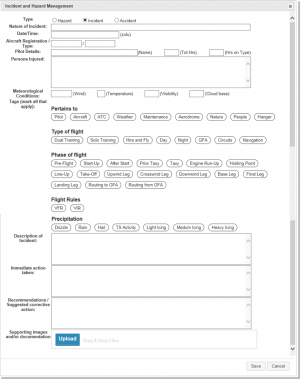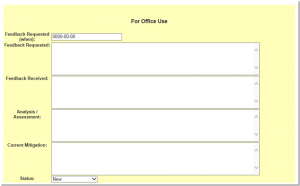Hazard Management
To enable the Safety Management System (SMS) you need to grant two permissions. All normal users of the system should have the "VIEW_HAZARD" key. People with this key will see a "Report a Hazard/Incident" ![]() icon on the menu bar.
icon on the menu bar.
Then key users require the "ADMIN_HAZARD" key to be able to view, process and ultimately resolve SMS events logged by other users. Users with this key will see the “Hazard Management” icon on the button bar.
Logging an Event
When a user click to log a new SMS event they are presented with a dialog box in which to record the details of the event. The details to be completed on this form will change depending on whether you choose to log a Hazard, an Incident or an Accident.
When first logging a SMS event, all of the fields in the capture screen are optional.
The "text" boxes on screens for reporting hazards, incidents and accidents are not customisable per installation, but schools can elect to change any of the "rounded" field sets to display options that you wish to have for your installation. Please contact your Book A Flight support person for assistance in this regard.
When a new event is logged, an email is sent to XXXXXXXX
Managing and Event
Users with ADMIN_HAZARD permissions will be able to access the list of logged SMS events in the system by clicking on the “Hazard Management” menu option.
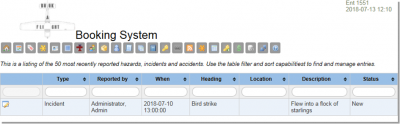
This listing can be filtered, and sorted using the headers on the table.
Click on the “edit” button on the SMS line you need to view to get back into the original hazard logging dialog box. This dialog box will show all of the originally logged data (the fields that the original user had access to), together with a section headed “For Office Use”, which is highlighted in yellow. All of the fields on the form can be edited (i.e. the safety officer can enhance and/or correct details in how the original user logged the event). The “Office Use” fields allow for tracking of the analysis and/or resolution of the event reported.
Events are initially logged with a status of “New”, but the safety officer can change this status to one of the other statuses to manage the resolution of the event. Other possible status’ are “Open”, “Awaiting Feedback”, “Recommend”, and “Closed”.
The Idea behind the “Recommend” status is to use this to educate other pilots by displaying details of the event to pilots during the red-tag or flight authorization screens. However this capability is not in place yet and will form part of a future development to upgrade and enhance the screens (and information presented) during flight authorisation.
When a SMS Event is marked as "Resolved" a PDF version of the event is generated and sent by email to XXXXXXXX