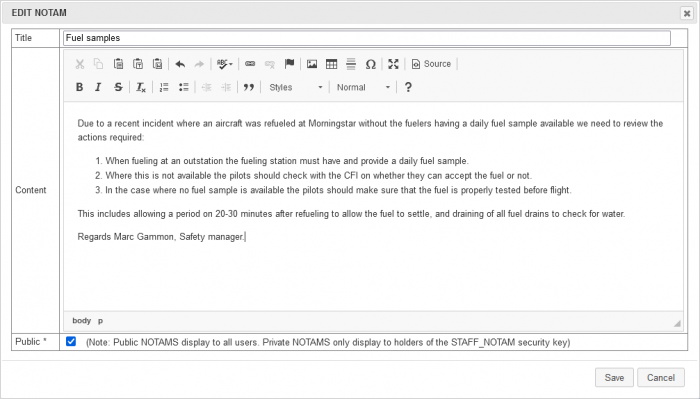Difference between revisions of "School NOTAM"
m (WikiSysop moved page Club NOTAM to School NOTAM) |
|||
| (9 intermediate revisions by the same user not shown) | |||
| Line 1: | Line 1: | ||
The Club NOTAM page is precisely what the name describes it as. |
The School/Club NOTAM page is precisely what the name describes it as. |
||
It contains a number of safety and information notifications which are required reading for anyone planning a flight in |
It contains a number of safety and information notifications which are required reading for anyone planning a flight in one of your aircraft. Authorised users, such as the CFI, are able to generate NOTAMs on this page, and remove those which no longer apply. |
||
When completing the requirements of the [[Red Tag System]] pilots will see a list of current NOTAMs |
When completing the requirements of the [[Red Tag System]] pilots will see a list of current NOTAMs and an indication of which they have read. |
||
Each NOTAM can be marked as "Public". Public NOTAMS are shown to all users of the system, while non-public (or Staff NOTAMS) are only shown to a specific subset of users. This allows you to direct important safety and operational information at staff members without having this information displayed to other users of the system. "Staff" NOTAMS (those NOT ticked as Public) are displayed to anyone with the STAFF_NOTAM security key (set on the [[Security_Groups]] section of the system). |
|||
| ⚫ | |||
| ⚫ | |||
[[Image:EditNotam.PNG|right|700px|Editing a NOTAM]] |
|||
==Creating a Club NOTAM== |
==Creating a Club NOTAM== |
||
| Line 13: | Line 16: | ||
In the first line replace the text "NOTAM Title" with the title for your NOTAM. Make sure it is clear and meaningful. |
In the first line replace the text "NOTAM Title" with the title for your NOTAM. Make sure it is clear and meaningful. |
||
Then use the editor tool to construct the the bulletin that pilots are required to read. This tool allows a wide range of styles and layout information as well as allowing for the inclusion of images, tables, and links to other external content. |
|||
Finally, ensure that the "Pubic" tick-box is ticked if this NOTAM is for all users of the system. Leave this box blank to have this NOTAM only display to staff members. |
|||
Click on the " |
Click on the "Save" button to upload your new NOTAM. |
||
==Editing a Club NOTAM== |
==Editing a Club NOTAM== |
||
Find the NOTAM you wish to edit on the list. Click on the "open book" icon next to it. You can now edit |
Find the NOTAM you wish to edit on the list. Click on the "open book" icon next to it. You can now edit the title and the text of the NOTAM and indicate if this NOTAM is targeted at staff only, or all pilots. |
||
Once you have completed your changes, click the "Submit" button to upload the changed NOTAM. |
Once you have completed your changes, click the "Submit" button to upload the changed NOTAM. |
||
Latest revision as of 16:52, 3 July 2021
The School/Club NOTAM page is precisely what the name describes it as.
It contains a number of safety and information notifications which are required reading for anyone planning a flight in one of your aircraft. Authorised users, such as the CFI, are able to generate NOTAMs on this page, and remove those which no longer apply.
When completing the requirements of the Red Tag System pilots will see a list of current NOTAMs and an indication of which they have read.
Each NOTAM can be marked as "Public". Public NOTAMS are shown to all users of the system, while non-public (or Staff NOTAMS) are only shown to a specific subset of users. This allows you to direct important safety and operational information at staff members without having this information displayed to other users of the system. "Staff" NOTAMS (those NOT ticked as Public) are displayed to anyone with the STAFF_NOTAM security key (set on the Security_Groups section of the system).
Navigate to the Notam management page using the NOTAM button ![]() at the top of the screen.
at the top of the screen.
Creating a Club NOTAM
At the top of the page is a green circle containing a plus sign. Click on this.
In the first line replace the text "NOTAM Title" with the title for your NOTAM. Make sure it is clear and meaningful.
Then use the editor tool to construct the the bulletin that pilots are required to read. This tool allows a wide range of styles and layout information as well as allowing for the inclusion of images, tables, and links to other external content.
Finally, ensure that the "Pubic" tick-box is ticked if this NOTAM is for all users of the system. Leave this box blank to have this NOTAM only display to staff members.
Click on the "Save" button to upload your new NOTAM.
Editing a Club NOTAM
Find the NOTAM you wish to edit on the list. Click on the "open book" icon next to it. You can now edit the title and the text of the NOTAM and indicate if this NOTAM is targeted at staff only, or all pilots.
Once you have completed your changes, click the "Submit" button to upload the changed NOTAM.
Please note that changing a NOTAM will require all pilots to re-read it when next Green Tagging themselves. Use this option to edit meaningful content, or to emphasise a NOTAM that is particularly important.
Deleting a NOTAM
Once a NOTAM has run its course, or been replaced, it should be deleted to prevent new members being required to read about an outdated procedure. To delete a NOTAM, simply click on the "no entry" sign next to it's name.
Book A Flight Index | Booking Sheet
--Pamela@bookaflight.co.za 11:30, 13 April 2008 (SAST)