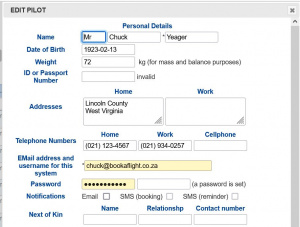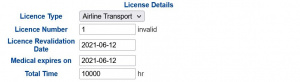Difference between revisions of "Members"
| Line 53: | Line 53: | ||
| ⚫ | |||
KEY USE |
|||
* AUTHO_ANYONE The holder of this key can proceed through the authorisation process on behalf of any other pilot. |
|||
| ⚫ | |||
* BOOKINGS_ADMIN The holder of this key can mark any instructor or any resource unavailable by clicking on the relevant slot of the booking sheet. Holders of this key can make or modify bookings on behalf of any other pilot. |
|||
| ⚫ | |||
BOOKINGS_ADMIN The holder of this key can mark any instructor or any resource unavailable by clicking on the relevant slot of the booking sheet. Holders of this key can make or modify bookings on behalf of any other pilot. |
|||
| ⚫ | |||
| ⚫ | |||
* BOOKINGS_ANYTIME With this key the booking sheet shows a calendar control instead of a drop down list with a limited set of dates. |
|||
| ⚫ | |||
* BOOKINGS_LONGDURATION Holders of this key can make bookings of durations up to 7 days. Without this key bookings are limited to 24 hours. |
|||
| ⚫ | |||
BOOKINGS_LONGDURATION Holders of this key can make bookings of durations up to 7 days. Without this key bookings are limited to 24 hours. |
|||
| ⚫ | |||
| ⚫ | |||
| ⚫ | |||
| ⚫ | |||
| ⚫ | |||
| ⚫ | |||
| ⚫ | |||
| ⚫ | |||
| ⚫ | |||
| ⚫ | |||
| ⚫ | |||
| ⚫ | |||
* VIEW_AIRCRAFT Displays the “Aircraft” button on the button bar. Controls access to the overall Aircraft Details screen. |
|||
| ⚫ | |||
* VIEW_AUDIT Displays the “Audit Trail” button on the button bar. |
|||
| ⚫ | |||
| ⚫ | |||
| ⚫ | |||
| ⚫ | |||
| ⚫ | |||
| ⚫ | |||
| ⚫ | |||
| ⚫ | |||
* VIEW_INSTRUCTORS Displays the “Instructors” button on the button bar. |
|||
| ⚫ | |||
* VIEW_LISTS Displays the “List management” button on the button bar. |
|||
* VIEW_MEMBERS Displays the “Members” button on the button bar. People should not have both VIEW_MEMBERS and VIEW_MEMBERS_ME keys. |
|||
* VIEW_MEMBERS_ME Displays the “Edit my details” button on the button bar. People should not have both VIEW_MEMBERS and VIEW_MEMBERS_ME keys. |
|||
* VIEW_MY_AVAIL Displays the “Availability” button on the button bar – this should only be available for instructors. |
|||
* VIEW_NOTAM Displays the “Club NOTAM” button on the button bar. |
|||
* VIEW_RATINGS Displays the “Ratings” button on the button bar. |
|||
* VIEW_REDTAG Displays the “Red Tag” and “Green Tag” button on the button bar. |
|||
* VIEW_ROOMS Displays the “Rooms” button on the button bar. |
|||
* VIEW_SAFETYMEETINGS Displays the “Safety Meetings” button on the button bar. |
|||
* VIEW_SECURITY_GROUP Displays the “Security Groups” button on the button bar. |
|||
* VIEW_SITECONFIG Displays the “System Configuration” button on the button bar. |
|||
| ⚫ | |||
| ⚫ | |||
| ⚫ | |||
| ⚫ | |||
* VIEW_VCARD Displays the “My Bookings” button on the button bar. |
|||
VIEW_VCARD Displays the “My Bookings” button on the button bar. |
|||
===Member History=== |
===Member History=== |
||
Revision as of 15:42, 17 November 2008
The Member link allows information on each pilot, student, instructor or staff member to be captured. Every user of the system must be created as a Member. Administrative staff can create new Members who thereafter can update themselves. The distinction between Member types is handled in the "Club Details" or "Office Use" section of the membership form. That section is where an Administrator or Instructor would be granted the necessary permission to work with certain types of information within the Book-a-Flight system.
Viewing the Members
As the number of pilots associated with a single organization can be quite large, this page lists them alphabetically, and allows for searching of the list by letter. To see the full list of current members, click on the Member link ![]() . The Member page will show a list of all members. This includes pilots, instructors, staff, students and temporary members.
. The Member page will show a list of all members. This includes pilots, instructors, staff, students and temporary members.
At the bottom of the page is a link labelled "All" and a link for each letter of the alphabet. Clicking on a letter will navigate to the page of members whose surname starts with the chosen letter. Clicking on "All" will go back to the full list.
This page has a "memory". During the same session, if the user chooses "G" then exits the page and later returns to it, then again the members starting with "G" will be listed.
Adding a Member
To add a member, click on the plus icon at the top of the page. ![]() A form will then appear on which all of the member's information can be captured. This is divided into a number of subsections as detailed below.
A form will then appear on which all of the member's information can be captured. This is divided into a number of subsections as detailed below.
Personal Details
The personal details section is relatively straightforward and should be completed according to the descriptions of each field. Once an entry has been created in the system, any ordinary member or student can access and update his own Personal Details. Generally, a Temporary member cannot alter this information.
This behaviour is customizable if a Club or School would rather not make this information available to each member for them to maintain personally.
Personal information should be kept up to date for all active pilots to ensure that they or their next of kin can be contacted should the need arise.
License Details
The License Details can also be edited by the member. Generally, an instructor would assist an ab initio pilot with this information. It is important to note that if an individual does not yet have a license, the selection "none" or "ab initio" must be made in the license field. For every other selection, it is assumed the license has an expiry date. If that date is allowed to pass, the person will be red-tagged.
If any of the details in the Personal or License details are edited by the member or by an instructor, an email is generated and forwarded to the selected administrative address of the club. This allows for incomplete information to be challenged, and items such as license renewal information to be verified.
Club Details and System Security
The Club Details section is administered by the club or association to whom the Book-a-Flight system belongs. It may also be known as the "Office Use" section. This portion of the information is not editable by the pilot himself.
Security information is also held here. The field "Security Group" is used to determine the category to which each user belongs, defining the associated privileges in the Book-a-Flight system. The categories are as follows:
- Temp Member
- This classification is designed for members/students who will do very little with the system and are not likely to have a long-term relationship with the club or training organization. They are able to green-tag themselves, and to sign out aircraft, but there is no other functionality available to them.
- Normal member
- This category of user can make and cancel bookings on their own behalf, book out aircraft, edit their personal information, etc. An administrative user would generally provide such a user with a login name and password for the system.
- Instructor
- An instructor can do all of the above, as well as make bookings for other members/students. This account level can change certain member details and edit certain aspects of the aircraft information.
- Administrator
- An Administrator can perform any of the tasks available on the system. This includes providing passwords to other user accounts, setting their security levels, assigining them an accounting code and so forth. An administrator is able to "ground" a member or student as well as to update critical information that would prevent green-tagging, such as Membership and Insurance expiry dates.
In addition, each pilot can be assigned one or more specific "keys" that will unlock designated functionality within the system. The available keys are as follows.
- AIRCRAFT_ADMIN Withouth this key you can not view certain details about the aircraft and you can not edit any details about the aircraft
- AUTHO_ANYONE The holder of this key can proceed through the authorisation process on behalf of any other pilot.
- BOOKINGS_ADMIN The holder of this key can mark any instructor or any resource unavailable by clicking on the relevant slot of the booking sheet. Holders of this key can make or modify bookings on behalf of any other pilot.
- BOOKINGS_ANYDATE With this key the booking sheet shows a calendar control instead of a drop down list with a limited set of dates.
- BOOKINGS_ANYMEMBER Holders of this key can make bookings on behalf of any other pilot. Without this key you can only book for yourself.
- BOOKINGS_ANYTIME With this key the booking sheet shows a calendar control instead of a drop down list with a limited set of dates.
- BOOKINGS_LONGDURATION Holders of this key can make bookings of durations up to 7 days. Without this key bookings are limited to 24 hours.
- DEVELOPER Allows access to various debugging capabilities of the code. This key should not be required by any users of the system
- EDIT_MEMBERS Grants permission to edit a limited subset of details on other pilots accounts.
- MAKE_BOOKINGS Displays the “New Bookings” button on the button bar. Make and edit bookings for yourself.
- MEMBERS_ADMIN Holders of this key can view and update certain details on other peoples accounts. They can also view recent flights, recent instruction and audit records for a member
- RATINGS_ADMIN Controls access to edit ratings
- SECURITY_ADMIN Holders of this key can change other people's passwords.
- SNAG_ADMIN Controls access to edit snags
- VIEW_AIRCRAFT Displays the “Aircraft” button on the button bar. Controls access to the overall Aircraft Details screen.
- VIEW_AUDIT Displays the “Audit Trail” button on the button bar.
- VIEW_BOOKINGS
- VIEW_COURSES
- VIEW_EVENTS Displays the “Events” button on the button bar.
- VIEW_FLIGHTS
- VIEW_INSTRUCTORS Displays the “Instructors” button on the button bar.
- VIEW_LISTS Displays the “List management” button on the button bar.
- VIEW_MEMBERS Displays the “Members” button on the button bar. People should not have both VIEW_MEMBERS and VIEW_MEMBERS_ME keys.
- VIEW_MEMBERS_ME Displays the “Edit my details” button on the button bar. People should not have both VIEW_MEMBERS and VIEW_MEMBERS_ME keys.
- VIEW_MY_AVAIL Displays the “Availability” button on the button bar – this should only be available for instructors.
- VIEW_NOTAM Displays the “Club NOTAM” button on the button bar.
- VIEW_RATINGS Displays the “Ratings” button on the button bar.
- VIEW_REDTAG Displays the “Red Tag” and “Green Tag” button on the button bar.
- VIEW_ROOMS Displays the “Rooms” button on the button bar.
- VIEW_SAFETYMEETINGS Displays the “Safety Meetings” button on the button bar.
- VIEW_SECURITY_GROUP Displays the “Security Groups” button on the button bar.
- VIEW_SITECONFIG Displays the “System Configuration” button on the button bar.
- VIEW_SNAGS Controls access to the snags module, for view only.
- VIEW_TYPES Displays the “Types” button on the button bar.
- VIEW_VCARD Displays the “My Bookings” button on the button bar.
Member History
At the bottom of the Member's page is a log of recent activity, including both flights and actions carried out on the Book-a-Flight system. Activity can be viewed in the default format or shown for a particular month.
Update Member Details
Each entry in the Member list contains an "update" icon ![]() as well as the member's name expressed as "Surname, Forename". Clicking on the update icon allows the member details to be edited according to the security level of the person using the system.
as well as the member's name expressed as "Surname, Forename". Clicking on the update icon allows the member details to be edited according to the security level of the person using the system.