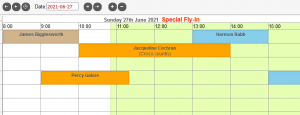Difference between revisions of "Events"
| (2 intermediate revisions by 2 users not shown) | |||
| Line 19: | Line 19: | ||
Ideally, in the case of public holidays or annual events, the date should be updated immediately after the event to reflect the next year. This will cause the event to appear correctly next year. A policy of deleting past events that do not recur will keep the list of events neat and manageable. |
Ideally, in the case of public holidays or annual events, the date should be updated immediately after the event to reflect the next year. This will cause the event to appear correctly next year. A policy of deleting past events that do not recur will keep the list of events neat and manageable. |
||
== |
==Event Display== |
||
[[Image:EventDisplay.PNG|thumb|right]] |
|||
At the top of the Booking Sheet is a Message of the Day. If not edited, the message is selected from a database of witty or wise aviation sayings. The intention here is to make it second nature for the user of the system to check this line each time he connects. |
|||
When the booking sheet displays, for a date on which there is an event loaded, the event details display on the date strip of the booking sheet, in red. In the image to the right, the Event reads "Special Fly-In" |
|||
In the Events page, there is an option to change the current Message of the Day. In this way critical information can be imparted, such as "Fuel unavailable tomorrow - ensure aircraft are refuelled at the end of the day" or similar. To update the Message of the day, click on it and type in the new message. |
|||
In order to revert to the standard selection of messages, click on Message of the Day again and completely delete the Description. |
|||
--[[User:Pamela@bookaflight.co.za|Pamela@bookaflight.co.za]] 21:47, 1 June 2008 (SAST) |
--[[User:Pamela@bookaflight.co.za|Pamela@bookaflight.co.za]] 21:47, 1 June 2008 (SAST) |
||
Latest revision as of 10:52, 27 June 2021
The events page allows for the updating of the Message of the Day, and for the detailing of any events. The page is accessed via the Events icon ![]()
The page comprises a "New Events" link and a list of events that have already been created.
Add a New Event
An event comprises quite simply a date and a description.
- Date
- Enter the date in the format YYYYMMDD. It will thereafter display as "Day, Date Month Year" or "Tuesday, 1 January 2008"
- Description
- The description should be kept brief
The description appears after the date at the top of the booking sheet. So "Bookings For Tuesday, 1 January 2008" becomes "Bookings For Tuesday, 1 January 2008: New Years Day" or "Bookings For Tuesday, 1 January 2008: Annual New Years Rally"
Edit an Event
Each existing event can be edited by clicking on the date, or deleted using the delete icon ![]() .
.
Ideally, in the case of public holidays or annual events, the date should be updated immediately after the event to reflect the next year. This will cause the event to appear correctly next year. A policy of deleting past events that do not recur will keep the list of events neat and manageable.
Event Display
When the booking sheet displays, for a date on which there is an event loaded, the event details display on the date strip of the booking sheet, in red. In the image to the right, the Event reads "Special Fly-In"
--Pamela@bookaflight.co.za 21:47, 1 June 2008 (SAST)