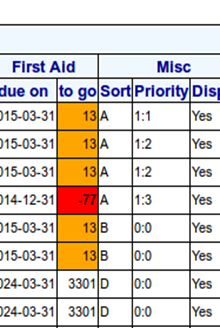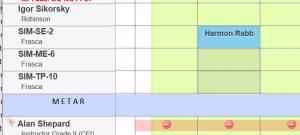Aircraft
This page would be edited by Administrative staff and Instructors only. It comprises a list of available aircraft. Below that is a link labelled "Manage Types" which contains a list of all the aircraft types in the fleet.
Add an Aircraft
Aircraft can be added into the Book-a-Flight system by clicking on the aircraft icon ![]() and then clicking the plus icon
and then clicking the plus icon ![]() .
.
The system attempts to include all of the most critical information regarding each aircraft.
Aircraft Details
The first part of the form which appears when the plus icon is clicked, needs to be completed. The fields are as follows:
- Registration
- This field contains the registration of the aircraft, for example ZS-YLR for the aircraft in our example (based on Old Yeller, the P51 Mustang made famous by Bob Hoover)
- Name
- The aircraft name might well be the same as the registration, or it could differ. The name is the main field that displays on the booking sheet.
- Comments
- Any comment entered here will display in bold red font on the bookingsheet. Use this field to alert pilots to specific information about the aircraft.
- Type
- There is a separately maintained type list to ensure all aircraft are correctly sorted into the appropriate type. This field therefore offers a drop-down list. To add or edit types please see Aircraft Types
- Bill on Tacho?
- Indicate "yes" to bill on Tacho, indicate "no" to bill on Hobbs
- Normal Rate
- This would be the standard rate at which the aircraft is hired out. In the case of a club, this might be a special rate specifically for club members.
- Temp Rate
- Often used to set a more expensive rate for non-members
- Intro Flight
- This is a flat rate specifically for Intro flights, and is often set at the cost of one hour
- Next MPI Date
- The date of the next MPI
- Next MPI Hours
- The hours at which the MPI is due
- MPI On
- Indicate if MPI is due on Tacho or Hobbs
- Next Overhaul Hours
- Indicate when the next overhaul is due
- COA expires on
- Date that the COA expires
- Radio Station Licence expires on
- Date that the radio station license expires
- Insurance expires on
- Date that the Insurance expires
- Mass & Balance expires on
- Date that the 5 year Mass and Balance expires
- Compass Swing expires on
- Date that the compass swing certification expires
- Seats
- The number of available seats in the aircraft
- BEM
- The basic empty mass of the aircraft in pounds. This is used for the mass and balance calculation during flight authorisation
- BEM arm
- The arm (in inches) of the BEM. This is used for the mass and balance calculation during flight authorisation
- MAUW
- The max all up weight of the aircraft in pounds. This is used for the mass and balance calculation during flight authorisation
- Fuel Capacity
- Total fuel capacity in gallons
- Fuel Consumption
- Average Fuel consumption in gallons per hour
- Fuel Charge
- If you charge a separate per-hour fuel usage for an aircraft then set this field to that value. Invoices generated for aircraft that have a non-zero value for this field will include a line-item on the invoice for fuel usage. This is a VAT inclusive amount. Set this to zero to have no separate line item for fuel (i.e. if fuel costs are part of the base hourly rate for the aircraft)
- Fuel Account Code
- If you have a non-zero fuel charge, then specify here the pastel / accounting system's account code for this invoice line item.
- Has Tacho
- Indicate if the aircraft has a tachometer.
- Sort Order
- An alphanumeric sort uses this field to determine the sequence in which the aircraft will appear in any list. So for example this might be used to group 2-seaters together, ahead of 4 or 6 seaters.
- Display
- The setting in this field governs whether or not the aircraft will appear on the booking sheet.
- Booking Group
- The system can be configured to allow for the automated prioritisation of aircraft. With this facility configured the system will automatically move bookings (as they are made) from the aircraft that was requested to a higher priority aircraft. This will allow you to bias the utilization of aircraft, away from a leased machine and onto an owned machine. It can also be used to encourage or discourage utilization of an aircraft that is near to its next MPI schedule. This defaults to zero, which indicates no group. i.e. No prioritisation will occur on any aircraft in "group zero". You should then allocate several aircraft the same group number, and then within that group you can allocate each aircraft a booking priority. The system can then move bookings up automatically, to higher priority aircraft within the group. This capability is not enabled by default within the Book A Flight system. To enable this capability please contact Book A Flight for assistance.
- Booking priority
- See explanation above, under Booking Group. In the image to the right, the first 4 aircraft belong to the same group, with relative priorities of 1, 2, 2 and 3. Any booking made on the 3rd priority aircraft will move to the 1st priority aircraft it it's available, failing which it will move to one of the 2nd priority aircraft if either of them are available.
Linked Resources (Simulators)
If you have a simulator that can operate in multiple modes, please load each mode as a separate "aircraft", with it's associated details and then contact Book A Flight to have the various modes linked together into a single "linked resource" with this setting, when a booking is made on one of the modes, the corresponding slots on the other modes are marked as unavailable. This configuration allows you to offer the sim in multiple modes while preventing anyone from booking the same physical resource concurrently (as would be the case if the resource were not grouped into a linked resource set.
Edit an Aircraft
On the left of each item in the aircraft list is an edit icon. Click on the edit icon ![]() to edit any of the fields described above.
to edit any of the fields described above.
Maintain Types
Updating and changing details for the various aircraft types can be found on the Aircraft Types page.
Folio
When viewing the list of aircraft, there is a Folio icon ![]() after the Edit icon. Since all flights are recorded, a full log is compiled and can be viewed here.
after the Edit icon. Since all flights are recorded, a full log is compiled and can be viewed here.
Flights are listed for one month at a time. The default is to show flights for the current month. A link exists to the previous month. If the previous month is selected, flights for that month will be listed. A link will then exist for the month prior to that, as well as one to take the user back to the current month. As one moves back in time, there will be links for the month before and after the month being viewed.
Edit Folio Entries
An entry in a flight folio may be edited ![]() or deleted
or deleted ![]() . If a Flight Folio has been completed incorrectly by a student or pilot, this is where corrections can be made.
. If a Flight Folio has been completed incorrectly by a student or pilot, this is where corrections can be made.
Book Aircraft Maintenance
The third icon next to each aircraft name is the maintenance icon ![]() . This is selected in order to schedule maintenance for the aircraft.
. This is selected in order to schedule maintenance for the aircraft.
A description of the maintenance to be carried out is filled in. The next two fields are a date and a time field. These should be set to the anticipated start of the planned maintenance. For unplanned maintenance the present date and time should be set.
In the next two fields - also a date and a time field - the anticipated end date and time for the maintenance should be entered.
Once this form has been completed, the aircraft is "booked" for maintenance on the booking sheet. It will override any other booked utilization for the selected time period. Bookings which were already in place against the aircraft which needs to be maintained will be highlighted in yellow and will need to be cancelled or rescheduled.